Creating an Update
To create an update
| 1. | In the Producer Portal, click Products > Updates. The Producer Portal opens the Updates page. |
| 2. | Click the Create button. The Producer Portal opens the Update page to the Overview tab. |
| 3. | On the Overview tab, set values for the following attributes: |
|
Attribute |
Value |
|
Name |
PhotoPrint-Update |
|
ID |
PhotoPrint-Update-V12.1 |
|
Start Date |
Keep the current date default value. |
|
End Date |
Set for one year from current date. |
|
Description |
Update PhotoPrint from version 12 to version 12.1 |
| 4. | Leave the other default settings. |
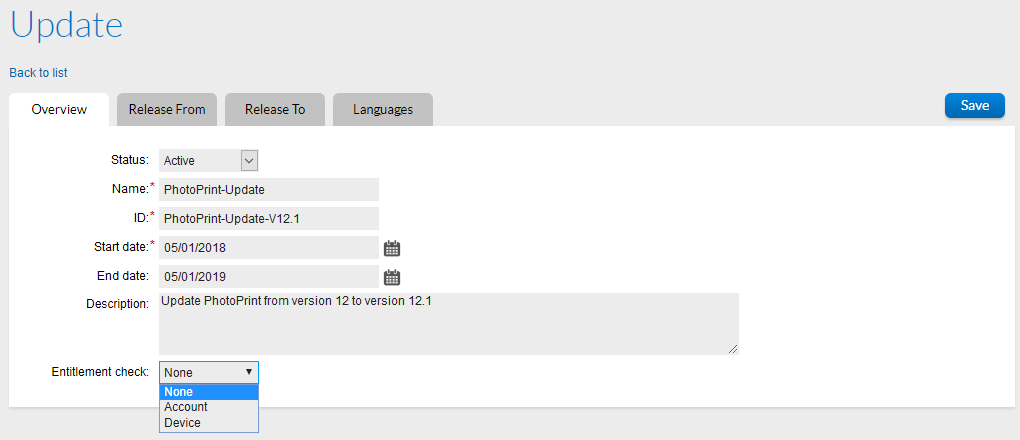
Update overview tab
Note:The entitlement check setting is used when you want to ensure that the account or device requesting an update is authorized to do so. If the update must be usable by an anonymous device (a device which is not assigned to an account) then the Entitlement check must be set to None. Served devices will only receive updates whose entitlement check is set to Account or None. For all devices, the default setting is Account. For information on the available settings, see Update Overview.
To add the download package to be updated to the Release From tab
| 1. | Click on the Release From tab. The Producer Portal opens the Release From tab. |
| 2. | Click the Add button. The Release From pop-up window is displayed. |
| 3. | In the Search field, type PhotoPrint* and click Search. The Producer Portal shows a list of download packages with matching download package IDs, including: PhotoPrintInstaller and PhotoPrintInstaller-V12.1. |
| 4. | Select the PhotoPrintInstaller package check box, the version 12.0 installer that the update is for. |
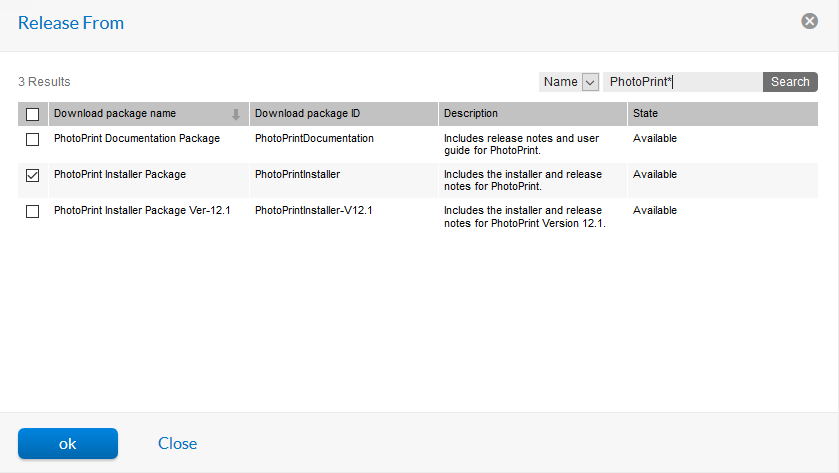
Release From download package selection
| 5. | Click OK. PhotoPrintInstaller version 12.0 is listed on the Release From tab. |
To add the download package update to the Release To tab
| 1. | Click on the Release To tab. The Producer Portal opens the Release To tab. |
| 2. | Click the Add button. The Release To pop-up window is displayed. |
| 3. | From the Platform drop-down list, select Windows-64. |
| 4. | In the Search box, type PhotoPrint* and click Search. The Producer Portal shows a list of download packages with matching download package IDs: PhotoPrintInstaller and PhotoPrintInstaller-V12.1. |
| 5. | Select the PhotoPrintInstaller-V12.1 |
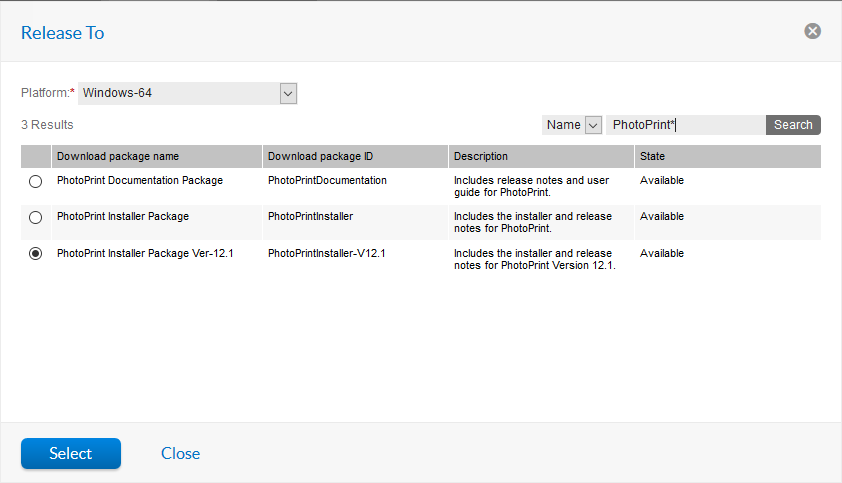
Release To selection
| 6. | Click Select. |
| 7. | Repeat steps 1-6 to create a second Release To package using the Windows-32 platform. |
To add a language to the update
| 1. | Click on the Languages tab. The Producer Portal opens the Languages tab. |
| 2. | Click the Add button. The Language pop-up window is displayed. |
| 3. | From the Language drop-down list, select, English. The Producer Portal opens the Languages tab. |
| 4. | In the Title field type: English |
| 5. | In the Description field type: English language. |
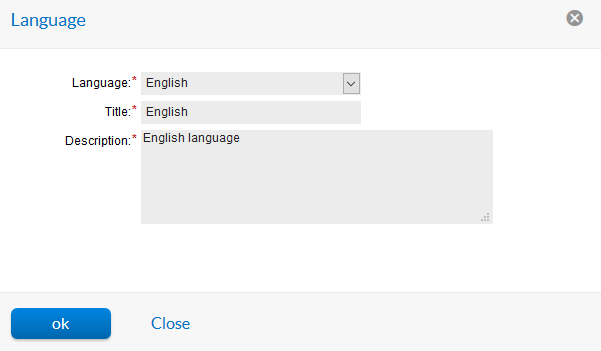
| 6. | Click OK. English is listed on the Languages tab. |
| 7. | Click Save. The Producer Portal displays a message that says update creation was successful. |