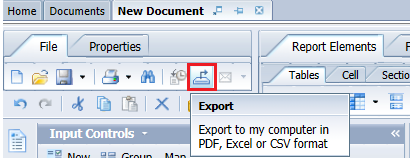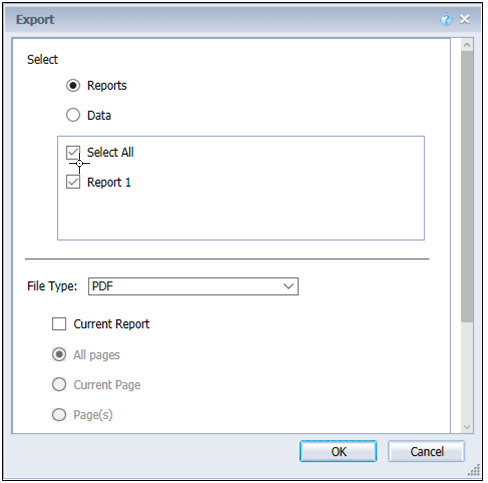Exporting Reports in Different Formats and Purpose
You can export a complete document or one/more reports to a text file, a PDF, an Excel spreadsheet, a CSV file, or a CSV archive. If you want to export raw data, only the .CSV format is available. You can select whether you want to export all data or just the data for specific queries. Except for the text file format, each file type has several settings available when you are in the Export dialog box.
To export a report
|
1.
|
On the New Document panel, click the Export icon to export the reports. |
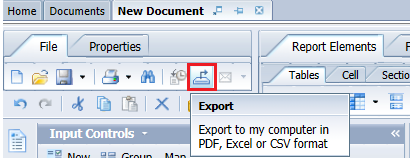
|
2.
|
Select either Reports or Data. |
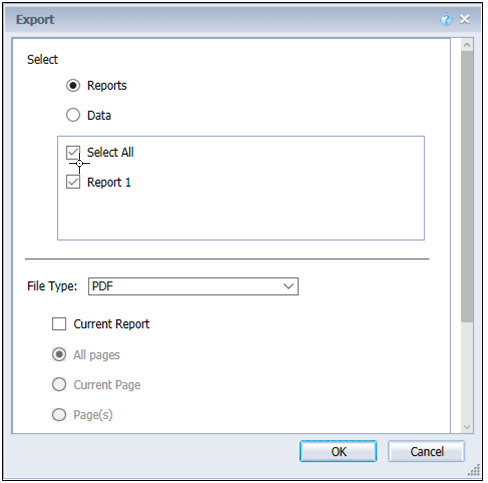
|
3.
|
Select the File Type from the drop-down menu. The available file formats and their descriptions are described in the following table: |
|
|
|
|
PDF
|
|
•
|
This format is useful to provide the document in a printable format. |
|
•
|
The page layout and formatting of the Web Intelligence report is retained in the PDF file. |
|
•
|
The PDF file is the exact copy of the document/report and can be shared to other users (non-BO users) via email, shared location. |
|
•
|
The data in the PDF cannot be modified by anyone. |
|
|
Excel
|
|
•
|
Export excel means export snapshot of the generated report. |
|
•
|
This format is useful if you want to combine the information in Web Intelligence document with other data in an Excel spreadsheet. |
|
•
|
Unlike Web Intelligence documents, the Excel files are not connected to the database. You cannot refresh the data in the Excel file. To display up-to-date data in Excel format, refresh the Web Intelligence document and then save it as a new Excel file. |
|
•
|
Each report within the Web Intelligence document converts to a separate Excel worksheet within the Excel file. |
|
•
|
This format does not include the header and footer displayed in the Web Intelligence report. |
|
•
|
The charts are converted to images, not actual charts. |
|
•
|
SAP BO supports export as excel, you can customize or create new reports to export excel sheet and perform further pivot or other transformations with this excel data. |
|
•
|
If you have used drill functionality, cross-launch and hyperlinks inside the report, export to excel may not work as expected. The formatting and grouping of the Web Intelligence report is not retained in the Excel worksheet. |
|
|
Text File
|
|
•
|
The groupings and columns of the Web Intelligence report is retained in the Text file. But the formatting (for example: Header row color) is not retained. |
|
•
|
In page mode, the report elements are exported page by page. |
|
•
|
The separator used is a tab space. |
|
•
|
The charts and images does not get exported. |
|
•
|
If several reports are selected, they are appended one after another in the same text file. |
|
|
CSV File
|
|
•
|
The formatting and grouping of the Web Intelligence report is not retained in the CSV file. |
|
•
|
Best choice for 'raw data' as its export data from microcube/data provider. |
|
•
|
This format dumps the full content of all columns were retrieved from the database into the CSV file. |
|
•
|
The computations and filters applied in the Web report are not applied in the CSV file. |
|
•
|
Data providers does not result any output, users may see special chars due to object names used in the data providers. |
|
•
|
The following properties can be configured: |
|
|
CSV Archive
|
|
•
|
This format generates an archive file (.zip) that contains data from the document. |
|
•
|
This format contains one CSV file per report from the document. Each CSV file contains the report data without any headers, footers, or charts. |
|
•
|
This format supports all or only some of the reports to export in the CSV archive file. |
|
•
|
This format is supported only from Rich Client and the SAP BusinessObjects Web Intelligence Launch pad. This format does not support Scheduling. |
|
•
|
The exported data will be separated using comma, and text qualifier |
|
•
|
The following properties can be configured: |
|