Manually Creating a License Server
An enterprise customer’s usage data is sent to a license server. In some cases, such as for a large enterprise customer, it may be desirable to provide multiple license servers hosted in the Cloud Licensing Service. This exercise shows how to use the Producer Portal to manually create a single license server deployed via FlexNet Cloud Licensing Service, to receive usage data for the Example Survey product.
Note:The exercises in the previous section, FlexNet Usage Management Exercises, show the license server created automatically with auto-provisioning. With auto-provisioning off, a producer must manually create the license server instance and then map any entitlements to it.
From the Devices menu, click Create License Server. Use the following settings to create a server.
|
Attribute |
Value |
|
Deployment |
Cloud Licensing Service |
|
Identity |
fne-demo |
|
Site Name |
Demo Customer Org’s Hosted Server 1 |
|
Owner ID |
Demo Customer Org |
Retain the default settings for all other attributes.
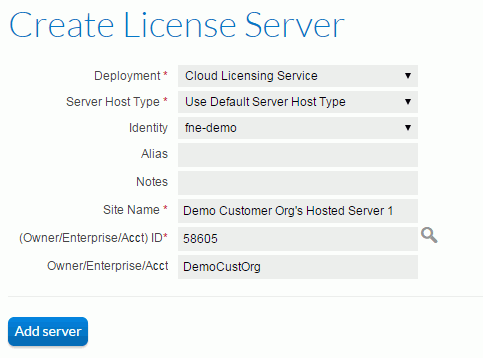
Creating a license server instance to be hosted in the FlexNet Cloud Licensing Service
The View Server page displays the server’s license server ID. The license server ID, in this case RD1KPTL6NJ21, is also the instance ID value for the server. This instance ID value is used in the URL where usage information is sent for this enterprise customer.
While still in the View Server page, click Action and then click Map Entitlements. Use the Map Entitlements page to associate a quantity of line items to the server. From the list of entitlements, type quantities in the Qty to Add column. Type 1000 for Example Survey and click Save.
Note:The metered Example Survey product is the one that is used on this license server. The unmetered Example Baseline is for registering devices that report usage data.

Mapping a product to a license server
After the product is mapped, usage-capture code can send capability requests to this license server instance.