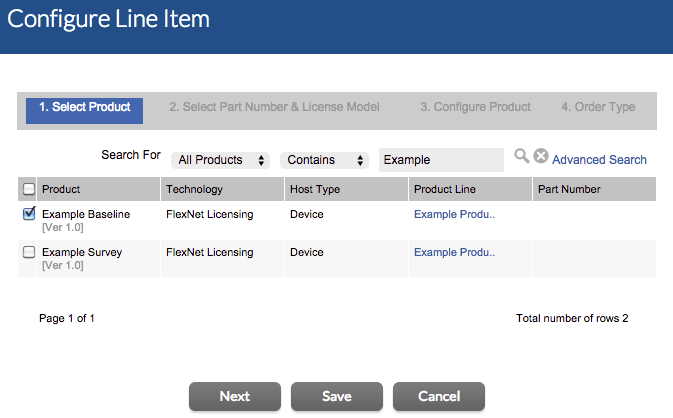Usage Management: Entitling the Account
Use the commands in the Entitlements menu to create an entitlement to the survey and baseline products for Demo Customer Org.
In this exercise, you will create a new entitlement, add Demo Customer Org as the end customer, configure a line item for the uncounted, unmetered product for client registration, Example Baseline, and configure another line item for the metered product, Example Survey.
To create the entitlement ENTL-SURVEY001
|
1.
|
In the Producer Portal, click Entitlements > Create. The Producer Portal opens the Create an Entitlement page. |
|
2.
|
For Entitlement ID, select Specify and type ENTL-SURVEY001. |
|
3.
|
For End Customer and Channel Partners, click Add. The Producer Portal opens the End Customer and Channel Partners page in a pop-up window. |
|
a.
|
Click the radio button for DemoCustOrg to select the Demo Customer Org as the customer account to receive the entitlement. |
|
b.
|
Click Next. The Producer Portal shows the End Customer and Channel Partners: Contacts page in the pop-up window. |
|
c.
|
Click the radio button for Demo Customer to select Demo Customer as the end user who will receive the entitlement message. |
The Producer Portal closes the pop-up window and shows Demo Customer Org and Demo Customer as the end customer.
|
4.
|
Click New Line Item to begin configuring a line item for the Example Baseline product. The Producer Portal opens the Configure Line Item page in a pop-up window. |
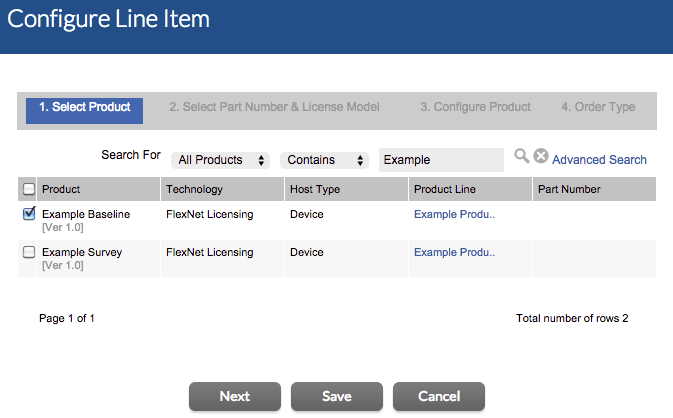
Starting the line item configuration process for the Example Baseline product.
|
a.
|
Locate and select the Example Baseline product, and then click Next. |
|
b.
|
Select the license model, Example Baseline LM, and click Next. |
|
c.
|
Specify the following settings for product configuration: |
|
5.
|
Click New Line Item to begin configuring a line item for the Example Survey product. The Producer Portal opens the Configure Line Item page in a pop-up window. |
|
a.
|
Locate and select the Example Survey product, and then click Next. |
|
b.
|
Select the license model, Example Metered License Model, and click Next. |
|
c.
|
Specify the following settings for product configuration: |
The Producer Portal saves ENTL-SURVEY001 with line items for Example Baseline and Example Survey.
Important:Notice, in the instructions above, that the entitlement line item for the Example Survey product stipulates dates for Start Date and Expiration settings. To track usage for a product, you must specify a date for the Start Date value when you create the entitlement. Start Date cannot be Specify at First Activation, Specify at Each Activation, Use First Activation Date, or Use Each Activation Date. Similarly, Expiration cannot be set to Specify Duration. Its value must be either Permanent or a specified date.
At this point, if you log in to the End-User Portal, as Demo Customer, you can see the survey entitlement listed on the End-User Portal’s home page.
FlexNet Operations also generates the license server instance in the FlexNet Cloud Licensing Service and maps the Example Survey line item to the new server.
Tip:Make a note of the activation ID for Example Baseline. When you run a usage capture client, you will use the activation ID as the rights ID during the client registration process.