Associating Download Files with a Download Package
In this exercise, you associate the download files with their download package, as shown in the table below.
|
Download Package |
Download Files |
|
PhotoPrintInstaller-V12.1 |
PhotoPrintInstaller-v12.1 PhotoPrintReleaseNotes-V12.1 |
These associations complete the connection between the download files and the product to which the customer user, Lisa Barry, is entitled.
To associate the PhotoPrintInstaller-V12.1 download package with its download files
| 1. | In the Producer Portal, click Products > Search Download Packages. The Producer Portal opens the Search Download Packages page. |
| 2. | On the Search Download Packages page, type this value for Download Package ID: PhotoPrintInstaller*. |
| 3. | Click Search. The Producer Portal opens the Search Results: Download Packages page and shows the PhotoPrintInstaller and PhotoPrintInstaller-V12.1 download packages in the search results. |
| 4. | Click the Download Package ID link for PhotoPrintInstaller-v12.1. The Producer Portal opens the View Download Package page for PhotoPrintInstaller-V12.1. |
| 5. | On the View Download Package page, click Associate > Associate Files. The Producer Portal opens the Associate Files to this Download Package page. |
| 6. | Under Enter the File IDs of Files to Associate to this Download Package, type the following in File IDs: PhotoPrintInstaller-V12.1, PhotoPrintReleaseNotes-V12.1. |
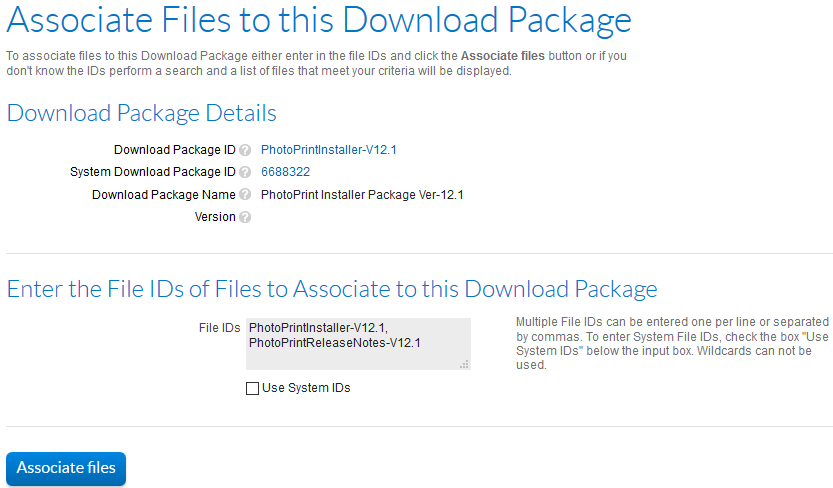
The Associate Files to this Download Package page with file IDs for the PhotoPrint Installer Package.
| 7. | Click Associate Files. |
The Producer Portal makes the file associations with the PhotoPrintInstaller download package and shows its View Download Package page. Notice that the View Download Package page now shows the two associated files: PhotoPrintInstaller-v12.1 and PhotoPrintReleaseNotes-V12.1.
When the download package is associated with its download files, you are ready to create an Update.