Creating Download Files
In this exercise, you create five download files as the deliverables for the PhotoPrint product.
| • | PhotoPrintInstaller |
| • | PhotoPrintUserGuide |
| • | PhotoPrintReleaseNotes |
For each file, the exercises add a file definition and upload its file image. For these exercises it does not matter what files images you upload for the files. The file images used in these exercises are simple text files with different file names.
To create the PhotoPrintInstaller file
| 1. | In the Producer Portal, click Products > Create File. The Producer Portal opens the Create File page. |
| 2. | On the Create File page, type values for the following attributes. |
|
Attribute |
Value |
|
File ID |
PhotoPrintInstaller |
|
File Description |
PhotoPrint Installer |
|
Extended Description |
Installs PhotoPrint. |
|
Content Detail |
Review the release notes prior to running the installer. See the PhotoPrint User Guide for more information. |
Keep the default values for all other attributes.
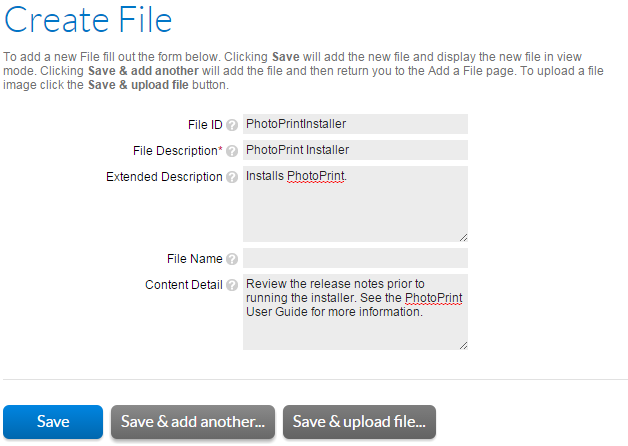
The Create File page for PhotoPrintInstaller.
| 3. | Click Save & Upload File. The Producer Portal opens the Upload File page. |
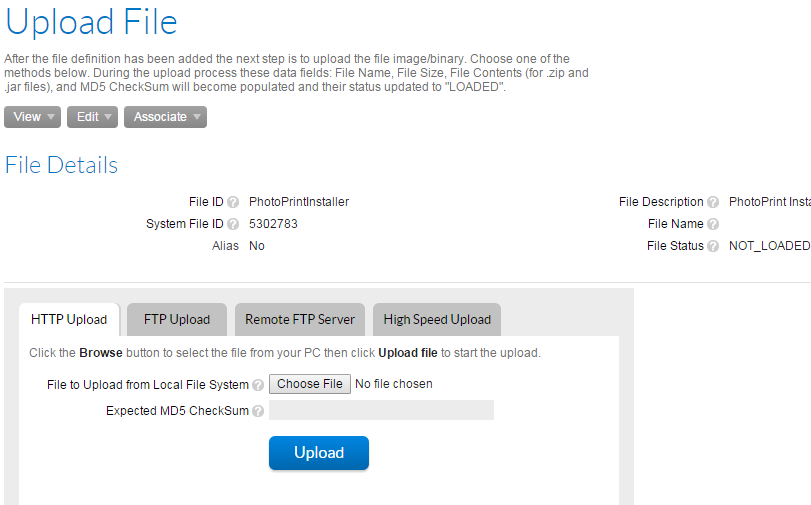
The Upload File page for PhotoPrintInstaller.
| 4. | Click Choose File and select a file to upload. (Button names may vary for different web browsers and operating systems.) |
| 5. | Click Upload. |
The Producer Portal uploads the file image, saves the file, and shows its View File page.
Repeat these steps, above, to create file definitions and upload file images for PhotoPrintUserGuide and PhotoPrintReleaseNotes. Use the values below for the file definitions. Use any small file as the file image. (For these exercises we used text files renamed to reflect their prospective file contents.)
| • | PhotoPrintUserGuide: |
|
Attribute |
Value |
|
File ID |
PhotoPrintUserGuide |
|
File Description |
PhotoPrint User Guide |
|
Extended Description |
Includes a PDF of the PhotoPrint user Guide |
| • | PhotoPrintReleaseNotes: |
|
Attribute |
Value |
|
File ID |
PhotoPrintReleaseNotes |
|
File Description |
PhotoPrint Release Notes |
|
Extended Description |
Includes a PDF of the PhotoPrint Release Notes |
Next, you will associate these files to their download packages and review the customer experience in the End-User Portal.