Cloud Licensing Service: Creating Products
Use commands under the Products menu to create two products: Example Calculator for the counted features and Example Baseline for the baseline-client-reg feature
Creating the Example Calculator Product
The Example Calculator product includes the counted feature you defined in the previous exercise: scientific-operations. Use the following settings when creating Example Calculator:
|
Attribute |
Value |
|
Product Name |
Example Calculator |
|
Description |
An example counted product used with the exercises in the section Getting Started with Cloud Licensing Service |
|
Version |
1.0 |
|
Licensing Technology |
FlexNet Licensing |
|
Can Be Used on a Device |
Yes |
|
Feature |
scientific-operations |
|
Feature Quantity |
1 |
|
License Model |
Example Embedded Counted |
To create Example Calculator
| 1. | In the Producer Portal, click Products > Products. The Producer Portal opens the Products page. |
| 2. | On the Products page, click Add New Product. This button opens the Create a Product page. |
| 3. | On the Create a Product page, set Product Name, Version, License Technology, and Can Be Used on a Device as shown in the table above. |
| 4. | Click Add Features. The Producer Portal opens the Add Features to Product page in a pop-up window. |
| a. | Locate the feature, scientific-operations, 1.0., and click Add. This selects the feature and moves it to the Selected Features list. |
| b. | Click Add. The Producer Portal closes the Add Features to Product window. |
| 5. | On the Create a Product page, set the Quantity for the scientific-operations feature to 1, and click Next. (For a counted feature, this is the feature count per copy of the product ordered.) The Producer Portal opens the Link License Models to Product page. |
| 6. | Click Link License Models to open the Select License Models page in a pop-up window. |
| a. | Locate the license model, Example Embedded Counted, and click Add. This selects the license model and moves it to the Selected License Models list. |
| b. | Click Add. The Producer Portal closes the Select License Models window. |
| 7. | Click Save. |
The Producer Portal saves Example Calculator and remains on the Map Product to Product Line page.
Creating the Example Baseline Product
Note:The steps in this section only apply if client registration has been enabled. For more information, see Client Registration.
Next, repeat the steps, creating a product for the uncounted baseline-client-reg feature and uncounted license model used in client registration. Use the following settings for the Example Baseline product.
|
Attribute |
Value |
|
Product Name |
Example Baseline |
|
Description |
A product to contain the uncounted, baseline feature to be used for client registration on served clients. |
|
Version |
1.0 |
|
Licensing Technology |
FlexNet Licensing |
|
Can Be Used on a Device |
Yes |
|
Feature |
baseline-client-reg,1.0 |
|
Feature Quantity |
1 |
|
License Model |
Example Baseline LM |
Important:Before these new products can be used in an entitlement, you must deploy them. (Deploying a product changes its state, and the state of its features, from draft to deployed.) Select the checkboxes for the Example Calculator and Example Baseline products, click Change State > Deploy, and follow the on screen instructions to confirm the change.
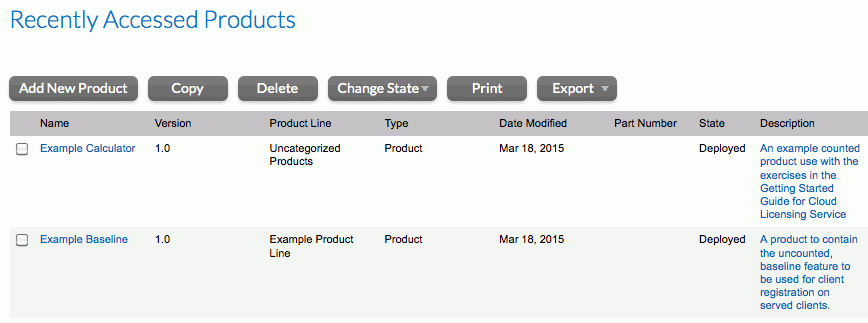
Example Baseline and Example Calculator products deployed