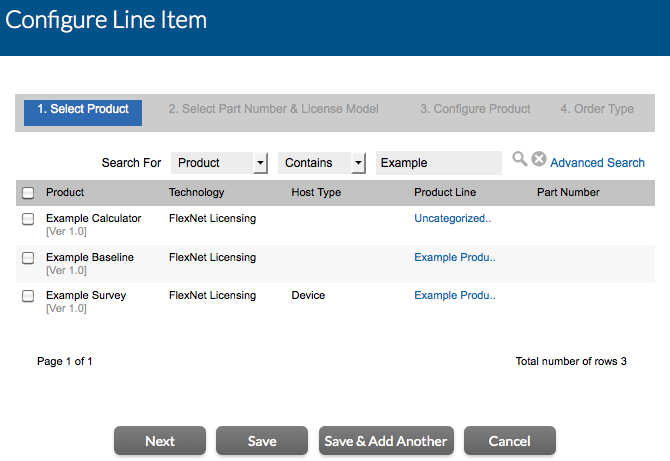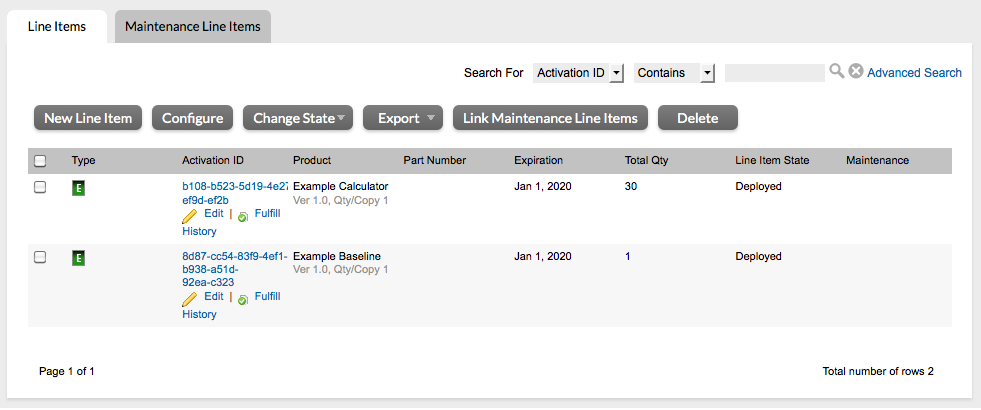Cloud Licensing Service: Entitling the Account
Use the commands in the Entitlements menu to create an entitlement to the Example Calculator and Example Baseline products for Demo Customer Org.
In this exercise, you will create a new entitlement, add Demo Customer Org as the end customer, configure a line item for the uncounted product for client-registration, Example Baseline, and configure another line item for the counted product, Example Calculator.
To create the entitlement ENTL-SCI-OPS
|
1.
|
In the Producer Portal, click Entitlements > Create. The Producer Portal opens the Create an Entitlement page. |
|
2.
|
For Entitlement ID, select Specify and type ENTL-SCI-OPS. |
|
3.
|
For End Customer and Channel Partners, click Add. The Producer Portal opens the End Customer and Channel Partners page in a pop-up window. |
|
a.
|
Click the DemoCustOrg option to select the Demo Customer Org as the customer account to receive the entitlement. |
|
b.
|
Click Next. The Producer Portal shows the End Customer and Channel Partners: Contacts page in the pop-up window. |
|
c.
|
Click the Demo Customer option to select Demo Customer as the end user who will receive the entitlement message. |
The Producer Portal closes the pop-up window and shows Demo Customer Org and Demo Customer as the end customer.
|
4.
|
Click New Line Item to begin configuring a line item for the Example Baseline product. The Producer Portal opens the Configure Line Item page in a pop-up window. |
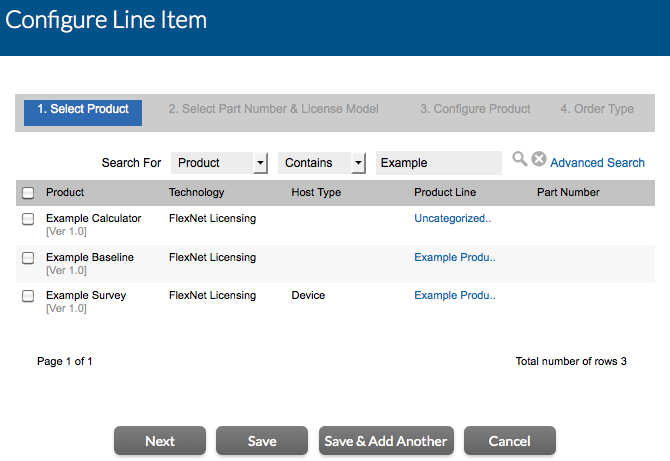
Starting the line item configuration process for the Example Baseline product.
|
a.
|
Locate and select the Example Baseline product, and then click Next. |
|
b.
|
Select the license model, Example Baseline LM, and click Next. |
|
c.
|
Specify the following settings for product configuration: |
|
•
|
Start Date: Use First Activation Date |
|
5.
|
Click New Line Item to begin configuring a line item for the Example Calculator product. The Producer Portal opens the Configure Line Item page in a pop-up window. |
|
a.
|
Locate and select the Example Calculator product, and then click Next. |
|
b.
|
Select the license model, Example Embedded Counted, and click Next. |
|
c.
|
Specify the following settings for product configuration: |
|
•
|
Start Date: Use First Activation Date |
The Producer Portal saves ENTL-SCI-OPS with line items for Example Baseline and Example Calculator.
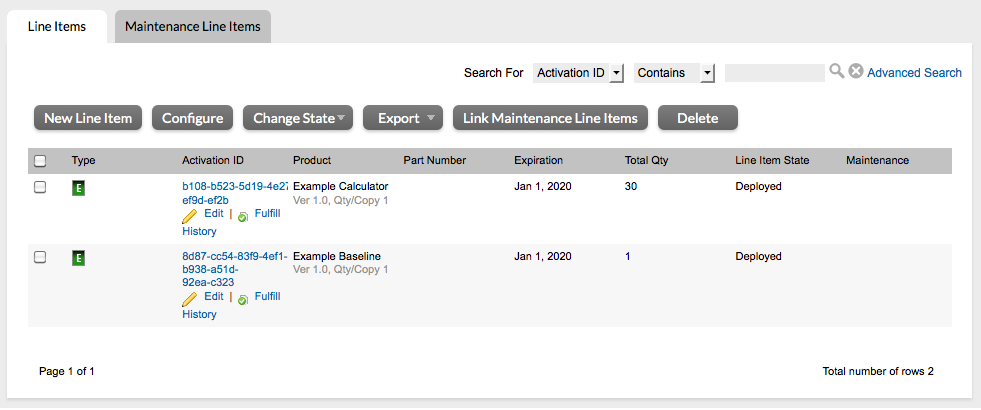
The entitlement line items for Example Calculator and Example Baseline in ENTL-SCI-OPS
FlexNet Operations also generates the license server and maps the Example Calculator line item to the new server.
Tip:Make a note of the resulting activation ID for Example Baseline. (Yours will be different than the activation ID depicted in the figure above.) When you run a connected client, you will use the activation ID as the rights ID during the client registration process.